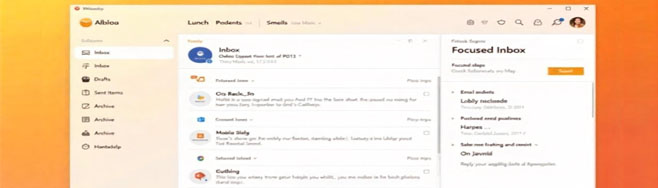
If you’ve opened Outlook recently and thought, “Did my folders just...move?”, you’re not alone.
Microsoft has officially rolled out the new version of Outlook, and while it's sleeker, faster, and more unified across devices, it's also left a trail of puzzled (and occasionally grumpy) users in its wake. Don’t worry, your friends at Computer Dimensions are here to help make sense of the changes so you can get back to business, not button-hunting. Here’s what’s new, what’s moved, and how to keep your cool while navigating the new Outlook.
The Top 5 “Wait, What?” Moments in the New Outlook
- “Where did my folder pane go?”
Microsoft has moved the navigation bar from the bottom-left corner to a vertical rail on the left. It’s part of a broader effort to align Outlook with Teams and the rest of Microsoft 365. You can customize what shows up there in View > Show Apps in Outlook.
- “I can’t find my PST files!”
You’re not losing it. The new Outlook doesn’t support local PST files yet. If you rely on archived mail stored on your machine, stick with classic Outlook for now or give us a shout to discuss a cloud strategy.
- “My shared mailbox isn’t showing up!”
Some users have to manually add shared mailboxes now. Go to File > Accounts > Add Shared Mailbox, or contact support and let us do the heavy lifting.
- “My QuickBooks plugin is gone!”
COM add-ins are out. The new Outlook only supports web-based add-ins. If you use older software integrations, we’ll help you explore your options (and promise not to say “we told you so”).
- “Send Later is missing!”
This feature is only available with Microsoft 365 or Exchange Online accounts. If it’s not working for you, chances are you're on a different setup. Let us take a look.
But It’s Not All Doom and Gloom! Check Out These Awesome New Features
- Pin & Snooze Emails: Keep key messages top-of-mind or hide them until you’re ready (email time travel, basically).
- My Day View: See your calendar without leaving your inbox. Finally!
- Loop Components: Collaborate live inside emails with editable lists, tables, and checkboxes. It’s like Teams and Outlook had a baby.
- Smart Search: The search bar is now at the top, and it actually works. Imagine that.
- Signature & Settings Sync: Your settings now travel with you across devices. No more rebuilding signatures every time you switch computers.
- Modern Add-ins: Integrated with SharePoint, Teams, and other 365 apps. Basically, Outlook just got a tech upgrade.
Why Did Microsoft Do This to Us?
Why do we need scissors to open a new package of scissors? Who knows. What we do know is Microsoft is working toward a single, unified Outlook experience that’s consistent across web, desktop, and mobile. It’s faster, more secure, and built for collaboration. But like any renovation, there’s some temporary chaos (and a few missing features we’re still grieving).
Still Prefer the Old Outlook?
You can still switch back for now. Look in the top-right corner for the “Try the new Outlook” toggle and turn it off. If your workflows rely on things like PSTs, advanced rules, or legacy integrations, we’ll help you plan the transition when the time is right.
We’ve Got Your Back
As your technology partner and guide, we understand that time spent fighting Outlook is time taken away from job costing, bids, and keeping teams and crews moving. Let us know what’s not working, we’ll find a workaround or adjust your setup to keep things running smoothly.
Contact Computer Dimensions today if you have questions, want us to customize your Outlook experience, or just want to vent (we’ve heard it all).


