
Introduction
Feeling overwhelmed by your notes, meetings, and to-dos? In just 5 minutes, we’ll walk you through how to set up and start using OneNote like a pro with clear instructions and screenshots. If you are a G-Suite user, check out Keep. Keep is Google’s version of this same type of product.
Just like Outlook email, OneNote automatically syncs to any device on which you use O365 or in the web app as well. Let’s get started!
OneNote Structure
OneNote is structured like a digital binder. Here's how it breaks down:
- Notebook = The entire binder
- Section = Tabs within the binder
- Pages = Individual notes
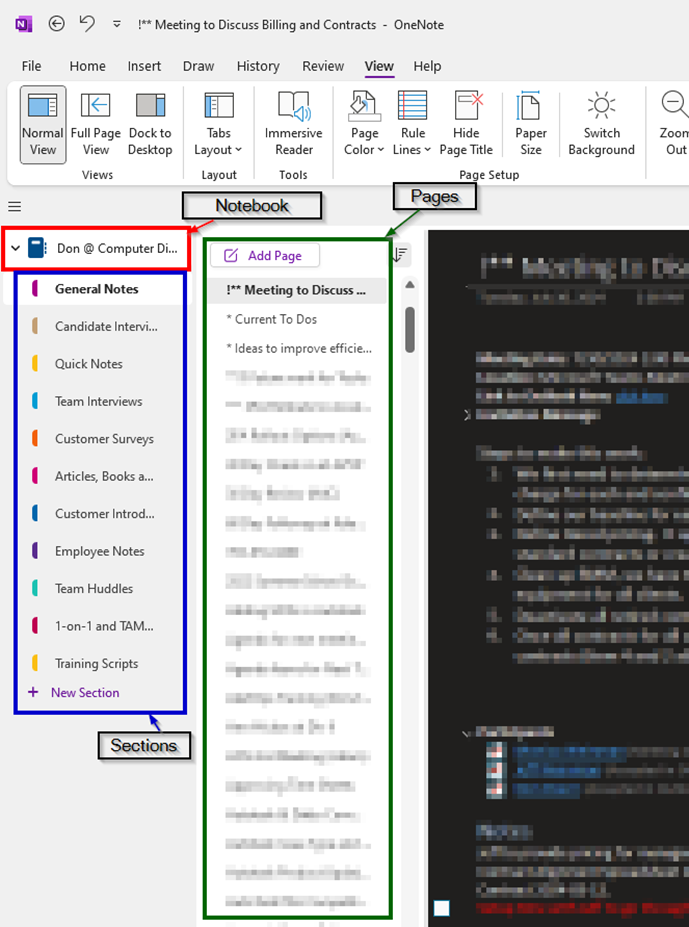
Quick Meeting Notes
If OneNote has been properly installed, when you open a calendar entry in Outlook, you will see the Send to OneNote button (below). Clicking this button will give you 2 options, select Take Notes on Your Own. The first time you click on this it will ask which Section to use by default.
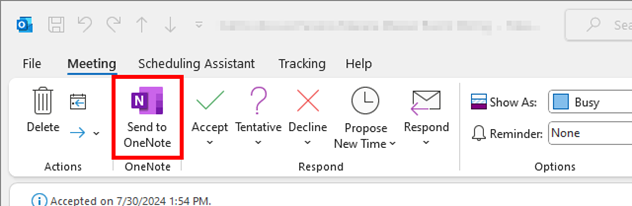
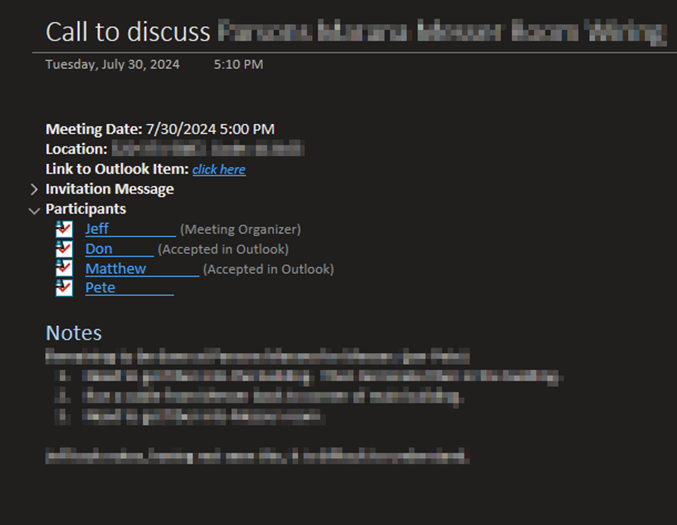
OneNote will open a page with all the details from the invite, including attachments, and attendees with checkboxes to mark who showed up. Just start typing your notes.
OneNote Tags
Clicking anywhere on a line or selecting a section of text and selecting a tag (below) will mark that content with the selected tag. This makes it easier to group and search items within OneNote.
You can customize these tags with text or highlight color changes or change the names.
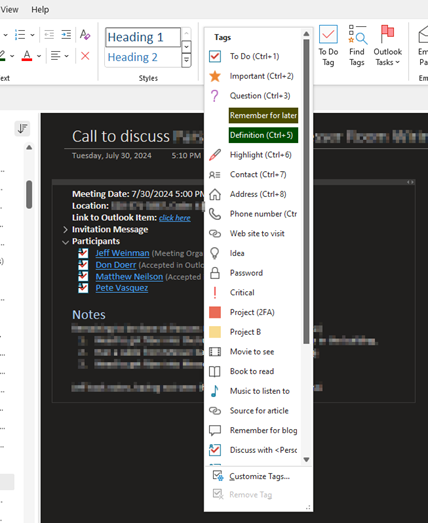
The To Do option is very helpful for marking meeting takeaways or other items you don’t want to forget to complete. It creates a check box next to the tagged line. Checking the box indicates it is complete.
The Find Tags option makes it easy to group and find these tags.
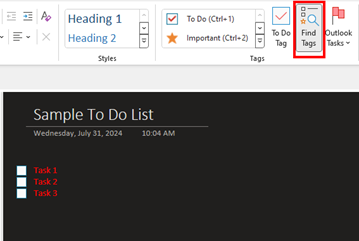
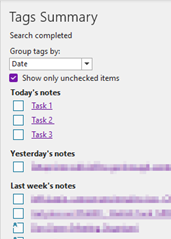
Other Features
One of the best parts of OneNote is its simplicity, it doesn’t try to do too much and the advanced features don’t interfere with basic functionality. Here are some of the advanced features:
- Sharing (Collaboration) - Allows multiple users to collaborate on shared content.
- Dictate - Voice to text conversion to save on typing content.
- Transcribe - Converts meeting recordings to text while separating each user’s content.
- Embedded Video and Documents
- Video Recording
- Drawing
- Copilot integration - Microsoft’s AI product.
If you are looking for a more collaborative version of OneNote for your team, check out Microsoft Loop. It does not have the simplicity of OneNote but it could prove to be a better tool for team notes and collaboration.
Getting organized doesn’t need to take hours. OneNote gives you the tools to manage your day, your ideas, and your responsibilities all in one clean space. In just five minutes, you can create a system that helps you stay focused, reduce stress, and work more efficiently.
Need help setting up productivity tools like OneNote for your business or personal life?
Contact Computer Dimensions today!
Resource Links
Here are some training links that will help you to get the most out of OneNote. If you are looking for a more collaborative version of OneNote for your team, check out Microsoft Loop. It does not have the simplicity of OneNote but it is a better tool for team notes and collaboration.
- Beginners guide to OneNote 2010 version A Beginners Guide to Microsoft OneNote
- Intermediate Features How to Use OneNote Effectively (Stay organized with little effort!)
- Advanced features. 5 OneNote Tips You'll Wish You Knew Sooner


