
The Problem: Too Many Meetings, Not Enough Clarity
In today’s workplace, it’s not unusual to juggle back-to-back Zoom calls, phone conversations, and in-person meetings. The problem? Important decisions, follow-ups, and action items often get lost in the shuffle.
Manual notetaking is time-consuming, error-prone, and pulls attention away from the conversation. The solution: smarter transcription and note organization tools that reduce the burden and improve accuracy.
4 Best Practices for Smarter Transcription & Note Organization
1. Use Built-In Tools First (Free & Familiar)
Many platforms already include transcription or recording features, no extra tools required.
- Zoom: Built-in live transcription (enable in meeting settings). Free for all accounts.
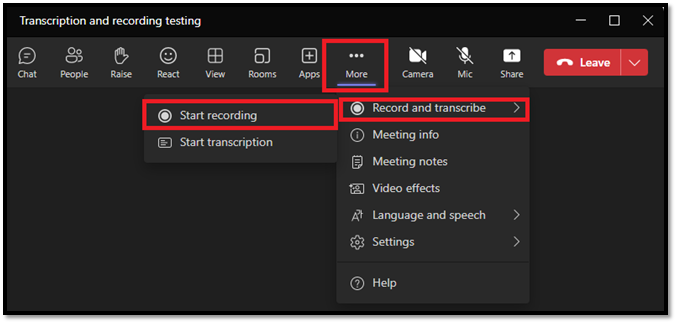
- Microsoft Teams: Auto-transcription when recording meetings (included with Microsoft 365).
- Google Meet: Offers live captions for free; transcription available in paid plans.
- iPhone/iPad: The native Voice Memos app can record conversations. Pair it with the Notes app to add quick context.
Pro Tip: Always ask for consent before recording or transcribing. Transparency avoids legal and ethical missteps.
2. Consider Free or Low-Cost Standalone Apps
When built-in tools fall short, dedicated apps can help:
- Otter.ai (Free + Paid tiers): Real-time transcription, searchable notes, integrates with Zoom, Teams, Meet.
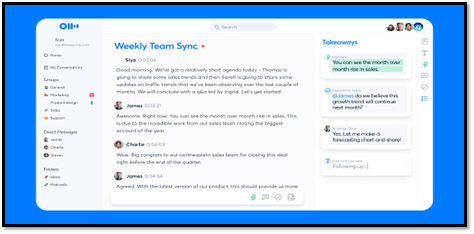
- Rev Voice Recorder (Free App + Pay-per-minute): Simple mobile app for voice-to-text with optional human transcription for higher accuracy.
- Google Recorder (Pixel phones): Free AI-powered live transcription + search.
These are great when you need fast, searchable notes without upgrading enterprise platforms.
3. When to Leverage AI
AI transcription has become much more reliable, but should be used thoughtfully.
- Great for: Capturing brainstorming sessions, team meetings, client conversations where speed > perfection.
- Limitations: Technical terms, accents, or poor audio may still need cleanup.
- AI + Human Review = Best Practice: Use AI for the first draft, then skim/edit for accuracy.
Example: A marketing team uses Otter.ai for brainstorming calls. The AI captures 80–90% accurately, then a team member quickly polishes the notes before sending out.
4. Organize Notes Into Actionable Systems
Transcribing is only step one, organizing notes is what makes them useful.
- Built- Save final transcripts into a central hub (OneNote, Notion, SharePoint, or Google Drive)
- Create action items directly in your task manager (Planner, Asana, Trello).
- Use consistent file naming:
- 2025-02-15_ClientCall_ProjectX.docx
Example: A finance team stores all client call transcripts in SharePoint with tags for client name, project type, and date. Action items flow directly into Planner, so nothing falls through the cracks.
What To Remember
- Start with free, built-in transcription tools before adding complexity.
- Use AI transcription to save time, but ethically (with consent) and with quick review for accuracy.
- Keep transcripts organized in central, searchable systems.
- Always translate transcripts into actionable next steps, otherwise they become digital clutter.
Still juggling notes across sticky pads, emails, and recordings? We can help you design a streamlined transcription and note organization workflow tailored to your industry.
Book a free project productivity consultation and see how Computer Dimensions can help save you hours each week while improving meeting clarity.
Let’s Build Together!
Book a Free Productivity Consultation Review with our experts.


