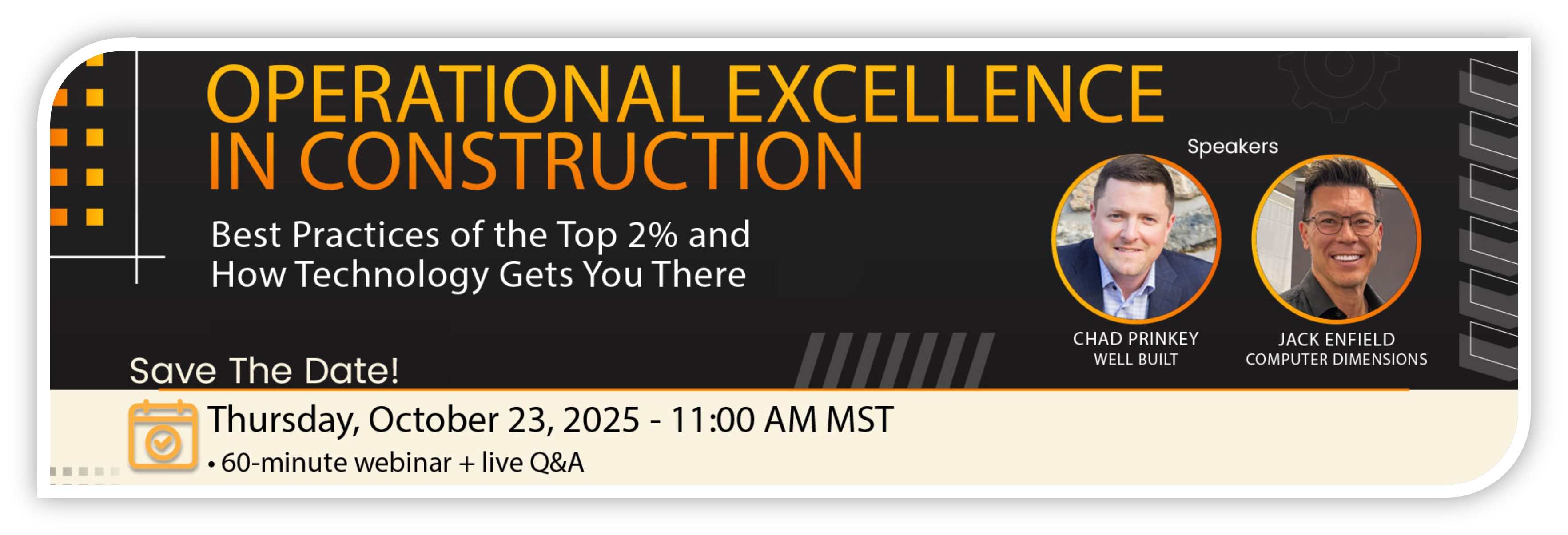The Problem: Toolbox Talks and OAC Meetings Don’t Transcribe Themselves
Construction pros spend hours in owner-architect-contractor (OAC) meetings, subcontractor coordination calls, toolbox talks, and RFIs. Decisions are made quickly, and miscommunication can cost thousands.
Relying on handwritten notes or memory isn’t enough. The solution? Smarter transcription and note systems that keep your records accurate, accessible, and project-ready.
Best Practices for Construction Teams
1. Use Built-In Meeting Tools First (Simple + Free)
Most firms already use software with transcription features built in.
- Microsoft Teams: Records OAC meetings and generates searchable transcripts. (Included with Microsoft 365.)
- Start or join your meeting.
- Click More (⋮) → Record and Transcribe → Start Recording.
- Enable Start Transcription (if not automatic).
- When the meeting ends, Teams saves the recording and transcript to the meeting chat and channel Files tab.
- Searchable transcript is accessible to all attendees with permission.
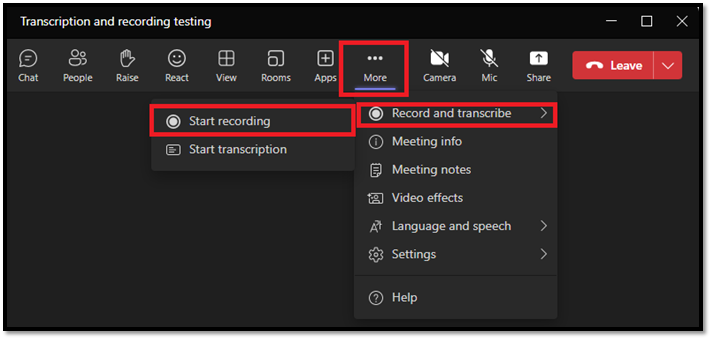
- Zoom: Built-in live transcription for coordination calls.
- As host, click Live Transcript → Enable Auto-Transcription.
- Meeting participants see captions in real time.
- After the meeting, download the transcript from the Zoom cloud recording portal (paid plan) or save locally (with consent).
- Share transcript with project teams via email, SharePoint, or Teams.
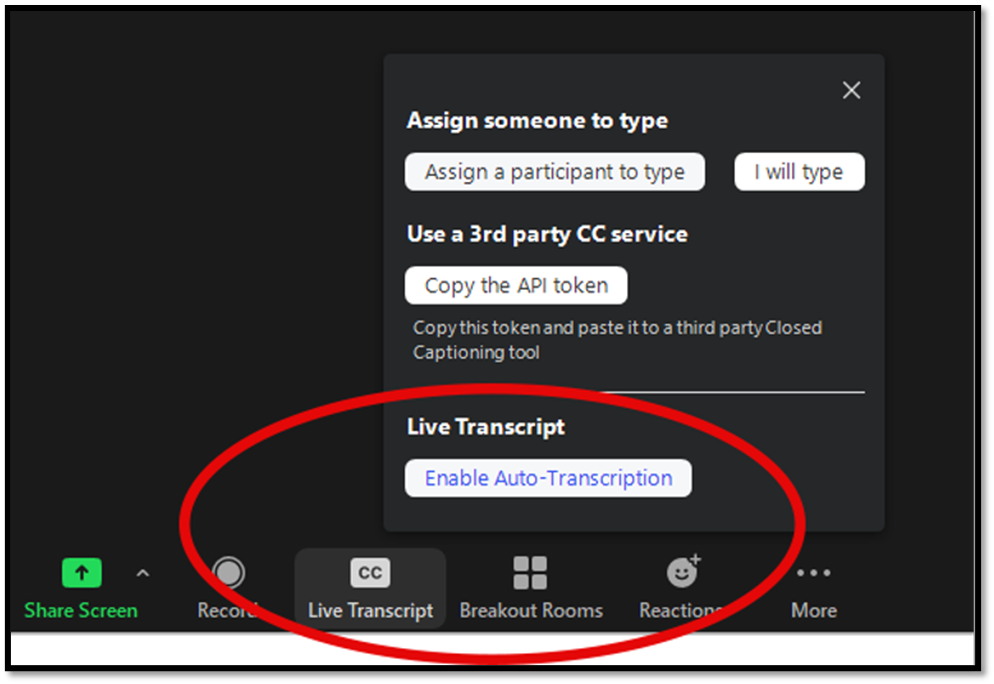
- iPhones/iPads: Use the native Voice Memos app to capture toolbox talks, then save recordings into your SharePoint project folder.
- Open the Voice Memos app.
- Tap record, capture the talk or meeting.
- Tap stop, then Share → Save to Files → choose your project’s SharePoint or OneDrive folder.
- For quick notes, paste highlights into the Notes app and share via Teams.
Pro Tip: Always tell attendees that you’re recording or transcribing. It’s both ethical and often a contract requirement.
2. Centralize Transcripts in Project Folders
Notes only matter if the right people can find them later.
- SharePoint (Core Method)
- Create a /Meetings folder inside each project hub.
- Subfolders: /OAC, /Safety, /Coordination.
- Upload transcripts and recordings directly here, with standardized naming:
- 2025-02-20_OACMeeting_ProjectX.docx.
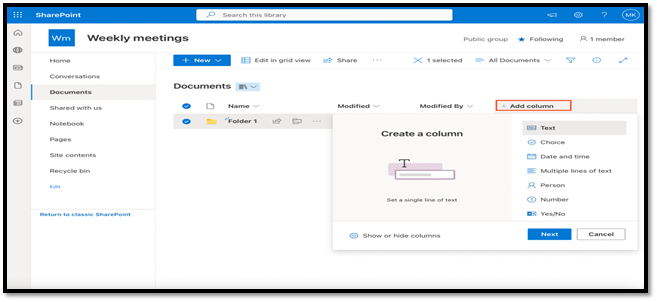
- Alternative: OneNote Project Notebooks
- Create a shared OneNote Notebook for each project.
- Sections: OAC, Safety, Sub Coordination, RFIs.
- Insert meeting transcripts directly as pages.
- Use tags (❗ Action Item, 📌 Important) to make decisions stand out.
- Syncs across mobile + desktop, so supers, PMs, and executives can search notes instantly.
Real-world example: One GC used OneNote + Teams integration to keep all OAC transcripts in one searchable notebook, eliminating the “who has the notes?” problem.
3. Leverage Construction Platforms You Already Pay For
Don’t overwhelm crews with extra apps if you’re already using a construction management system.
- Procore
- Open the project → Daily Log tool.
- Use Voice-to-Text to dictate notes in the field (mobile app).
- Attach audio recordings or transcripts directly to the log.
- Notes sync with the project record for compliance and easy retrieval.
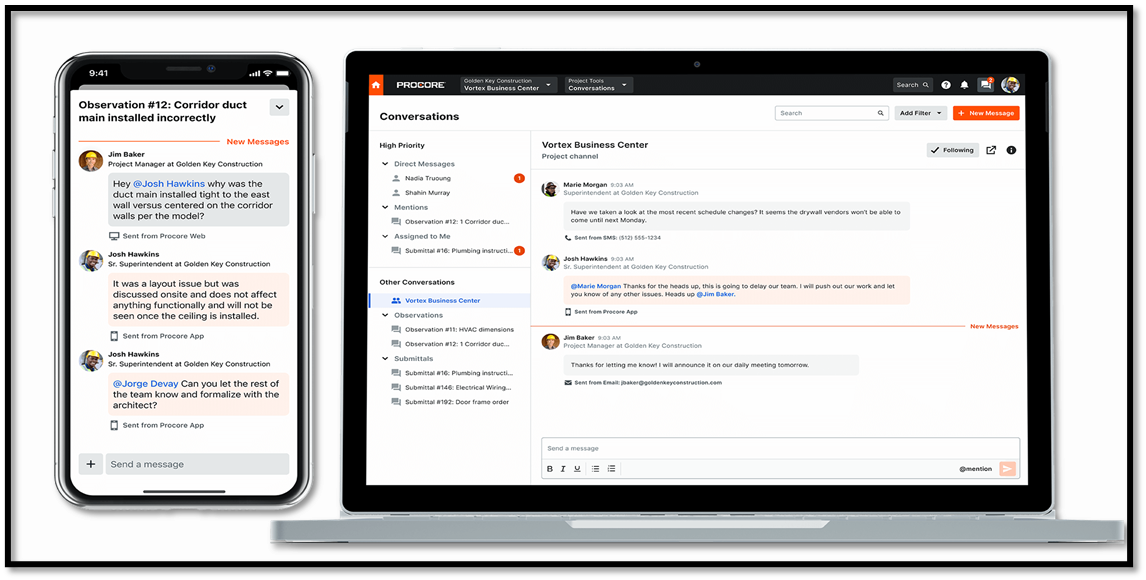
- Bluebeam Studio Sessions
- Launch a Studio Session → upload your drawing set.
- Use the Notes tool to type meeting minutes directly onto sheets.
- All activity is logged (who added what and when).
- Export a session report for a dated transcript of meeting discussions.
- Viewpoint (or CMiC)
- In the Meetings module, create a new entry for each session.
- Enter notes or paste transcripts directly into the minutes field.
- Attach the official transcript as a PDF or DOC file.
- Action items can be linked to tasks or RFIs in the same system.
Pro Tip: Standardizing on the system you already use (instead of layering new apps) keeps crews from feeling overloaded.
4. Use AI Wisely (Draft First, Review Later)
AI transcription can save hours, but accuracy matters when it comes to RFIs and contracts. AI is powerful, but it’s not perfect, especially with jobsite noise, accents, or technical terms.
- Built-In AI Tools:
- Zoom AI Companion: Summarizes meetings, generates highlights, and action items automatically (paid plan).
- Microsoft Teams Intelligent Recap (with Copilot): Identifies tasks, assigns owners, and breaks down meeting chapters.
- Third-Party AI Tools:
- Otter.ai: Real-time transcription, searchable, integrates with Zoom/Teams.
- Rev.ai: Pay-per-minute AI or human transcription for higher accuracy.
Best Practice: Use AI to capture 80–90% of content quickly, then assign a PM or coordinator to polish notes before archiving.
Real-World Example: A drywall subcontractor used Otter.ai to transcribe weekly sub coordination calls. Instead of spending two hours typing notes, the PM spent 10 minutes editing and uploading polished transcripts to SharePoint.
What To Remember
- Use Teams, Zoom, or iPhone Voice Memos for easy, free transcription.
- Centralize transcripts in SharePoint or OneNote notebooks for accessibility.
- Leverage tools inside Procore, Bluebeam, or Viewpoint instead of adding complexity.
- Let AI do the heavy lifting, but always review for accuracy before storing.
Still scribbling OAC meeting notes on legal pads? Let us help you set up transcription and note workflows built for construction, so your records are accurate, ethical, and project-ready.
Book a free project productivity consultation and see how Computer Dimensions can help you streamline meeting documentation across your crews.
Let’s Build Together!
Book a Free Productivity Consultation Review with our experts.
Keep An Eye Out For Our Upcoming Webinar!