
The Problem: “Where’s the Latest Blueprint?”
If you’ve ever wasted time trying to find the right version of a subcontractor agreement or field photo or had two people update the same file at once you're not alone. For many construction firms, files live on desktops, thumb drives, Dropbox, or buried in email threads. Communication bounces between text messages, voicemail, and "reply all" email chains. That leads to lost time, errors, and avoidable rework.
What if you could bring your files, teams, and conversations into one shared space, organized by project, accessible from any job site? That's exactly what Microsoft SharePoint and Teams can do.
4 Steps to Seamless Project Collaboration
1. Organize Files with Project-Based Folder Structures in SharePoint
SharePoint is a secure, cloud-based document management system that comes with Microsoft 365. It lets your whole team store, access, and manage project files from anywhere, whether you’re in the office or on the job site. Think of it like a shared file server but smarter, searchable, and always in sync. SharePoint is your document hub. Set up a standard folder structure that’s repeated for every project:
- Go to Your SharePoint Site
You likely have one already set up through Microsoft Teams or your company’s Microsoft 365 portal.
- From Teams: Click on the “Files” tab in any channel → then click “Open in SharePoint.”
- Or from your browser: Go to https://yourcompany.sharepoint.com
- Navigate to the “Documents” Library
This is where your folders and files will live. Think of it like your company’s shared drive.
You’ll see a structure similar to Windows File Explorer, but online, and accessible to everyone with permissions.
- Create a New Project Folder
Click “New” > “Folder” and name it after the job, like:
- Smith Engineering – TI Buildout
- ABC Roofing – Tempe Office
Pro Tip: Use a naming convention like YYYY-MM_Project Name to keep things clean and sortable.
- Build a Standard Folder Template Within Each Project
Inside your new project folder, create subfolders like:
css
/[Project Name] -> Riley – TI Buildout
/01 Blueprints
/02 Contracts
/03 Permits & Inspections
/04 Site Photos
/05 Submittals
Bonus Tip: Use SharePoint’s metadata columns (like “Version,” “Trade,” or “Approval Status”) to filter and sort documents without digging.
These folders ensure everyone saves documents in the same place, every time. It also makes it easy to onboard new employees or hand off jobs between PMs.
2. Set Up Microsoft Teams Channels by Project or Division
Each job gets its own Microsoft Teams channel, where your crew, PMs, subcontractors, and office admins can all communicate in one thread.
For example:
Team: Arizona Projects
- Channel: Smith Engineering – TI Buildout
- Channel: ABC Roofing – Tempe Office
Inside each channel, you can:
- Upload or link directly to SharePoint folders
- Post updates, meeting notes, or photos from the field
- Tag teammates for quick responses
No more switching between apps, Teams keeps files and messages in one place.
3. Use SharePoint Check-In/Check-Out to Prevent Overwrites
Construction files are constantly being edited such as schedules, RFIs and specs. To avoid team members overwriting each other’s work:
- Right-click on a file in SharePoint
- Select Check Out to lock the file
- Once finished, Check In to make it available again
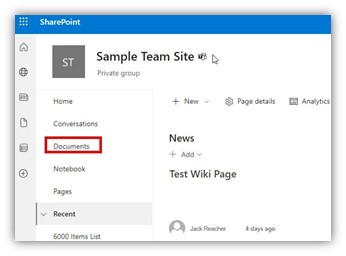 |
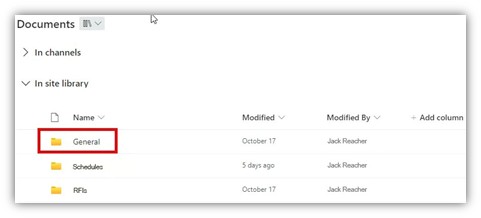 |
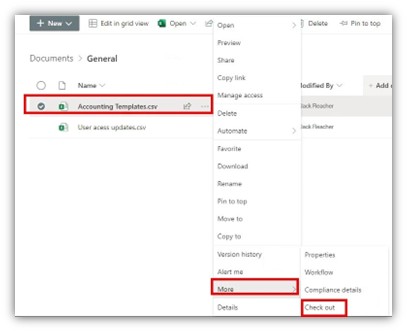 |
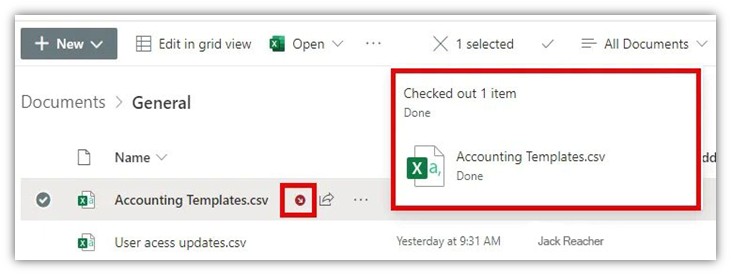 |
✓ This is critical for change order logs, punch lists, or anything being updated by multiple people.
4. Embed OneNote or Excel Right Inside Teams
Inside any Teams channel, click the “+” icon at the top.
Choose:
- OneNote to share crew notes, tool talks, or daily logs
- Excel to manage project timelines, bid comparisons, or equipment checklists
Now your crew doesn’t have to email files back and forth, they can update live, in real-time.
Example: A Smarter Blueprint Hub
One of our clients, a mid-sized sub-contractor, used to email blueprints back and forth between field superintendents and project managers. It was messy and they once built off the wrong version.
We helped them create a SharePoint folder structure and link it into Teams, organized by project. Now, field crews pull up the latest plans on their iPads, PMs update redlines in real-time, and no one wonders “which version are we on?”
Still bouncing between email, Dropbox, and text threads to run your jobs?
Let us help you get SharePoint and Teams set up the right way for field and office collaboration that actually works. At Computer Dimensions, we help Arizona-based construction and manufacturing businesses take advantage of practical tech and improve jobsite productivity.
Let’s talk. We’ll show you what makes sense, what to skip, and how to prepare your business for the next generation of tools. Let’s Build Smarter, Safer, and More Efficient Together.
Book a free jobsite productivity consultation
Book Your Complimentary Jobsite Productivity Review


